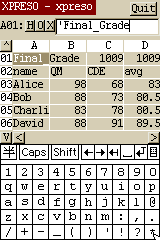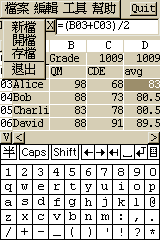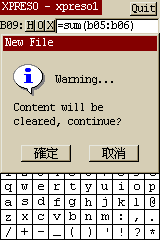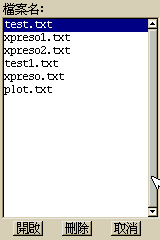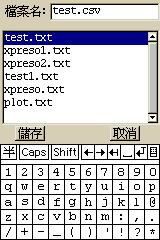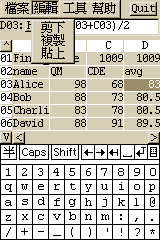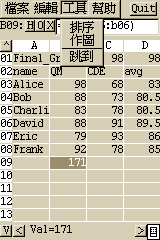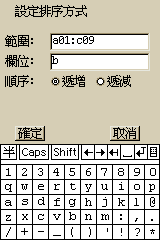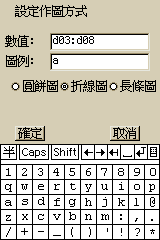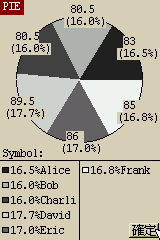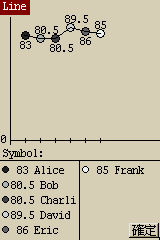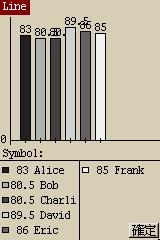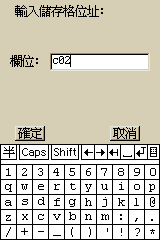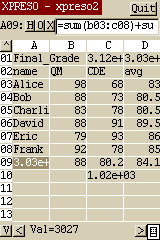
For the first time launched, the virtual keyborad is minimized and you can restore it by click on the icon.
The menu-bar shows the name of opened file and under it shows current high-lighted cell ID. You can input text, numbers or expressions and press the 'O' button to enter it into the cell. Or you can cancel the input by clicking on the 'X' button. Clicking on the navegation buttons will automatically store the input and go to next cell.